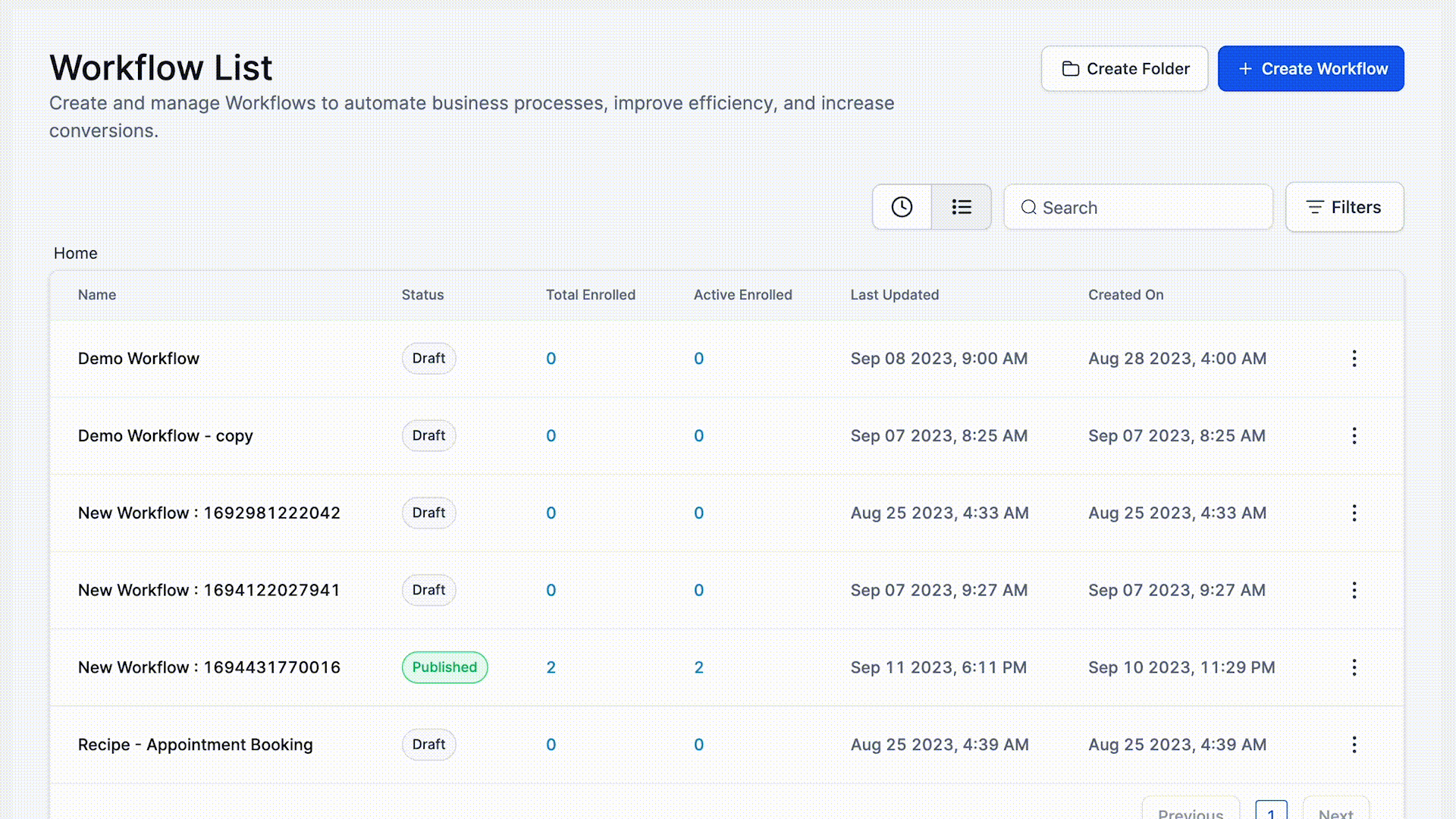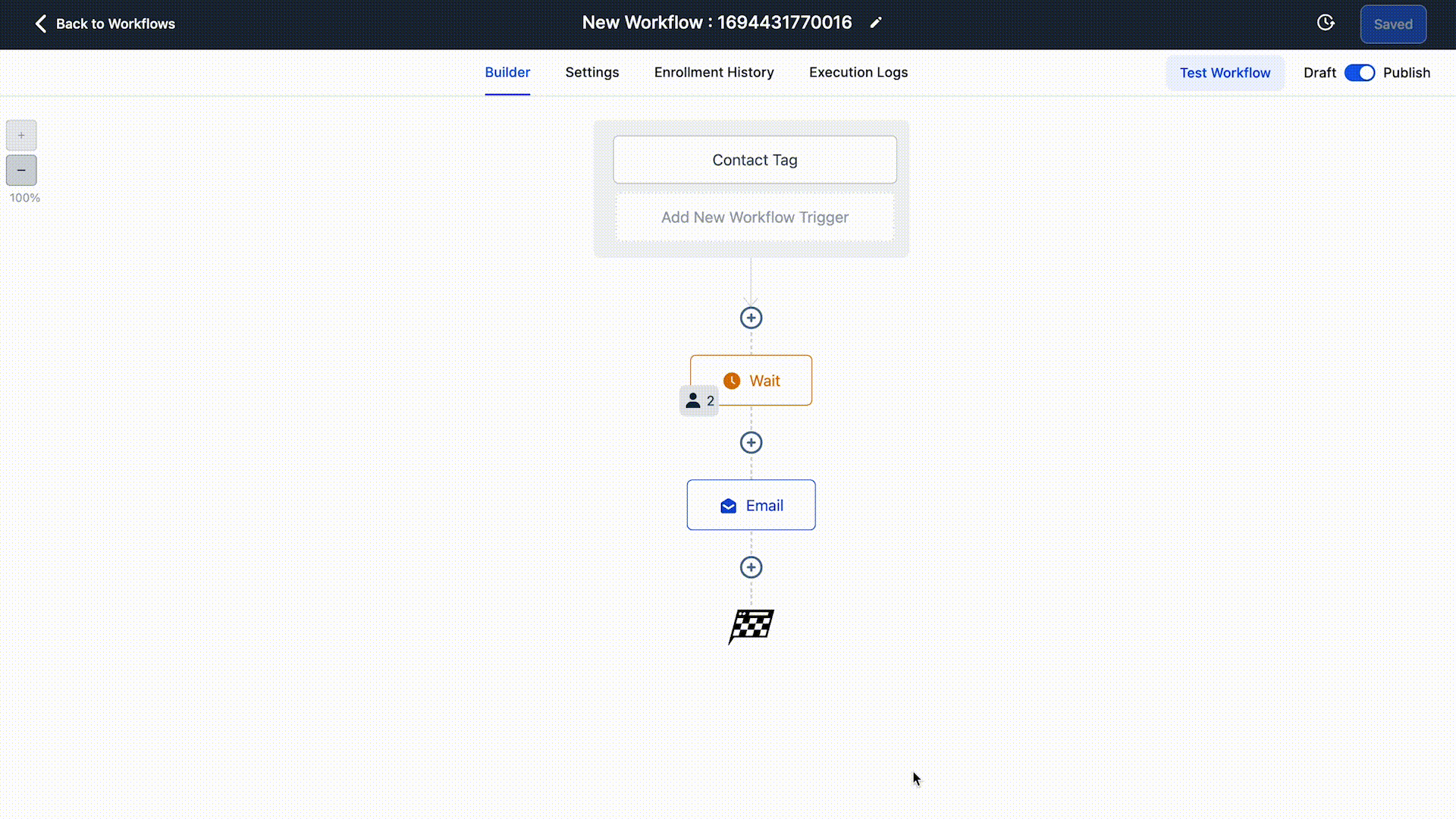How to Move/Remove Contacts from Workflow Steps
In this article, you will learn how to move or remove contacts from workflow steps. This can be useful in case these contacts were added by mistake and to this workflow, or if you no longer want them to wait to move them to another step.
Step 1: Access your Workflow
- Choose a workflow that has contacts you want to remove.
Step 2: Check your leads in the step they are
- If a workflow step has a contact on that step, there will be a user icon on the bottom left corner of the step. If you click on that icon, a list will pop up that shows all the contacts waiting in that step.
- Above all the contacts is a trash can button and a running man button
Trash Can:The contact will be removed from the workflow entirely
Running Man: The contact will be moved to the next step in the workflow
NOTE: If you click one of these buttons, that action will occur for ALL the contacts in that step.
- If you want to delete a single contact from a workflow or move that contact to another step, go to the Enrollment History tab at the top of the builder view.
This will show you a list of all contacts in this workflow as well as the current step they are in.
Next to the name and email of the contact, you can click on the Delete button that will remove the contact from the workflow or the Move to Next Step button to move that contact to the next step in the workflow.