How to Set Up and Use Verified Caller ID
Video Tutorials
Adding a Verified Phone Number
Select the number you want to use for Caller ID for outbound calls:
Step by Step
Before you can start using your phone number as a Caller ID, you must first verify it within the CRM. Here's how:
Access the Verified Caller IDs Section:
- Navigate to the sub-account settings by clicking on
Settings. - Go to
Phone Numbersand selectManage. - Here, you'll find the
Verified Caller IDssection.
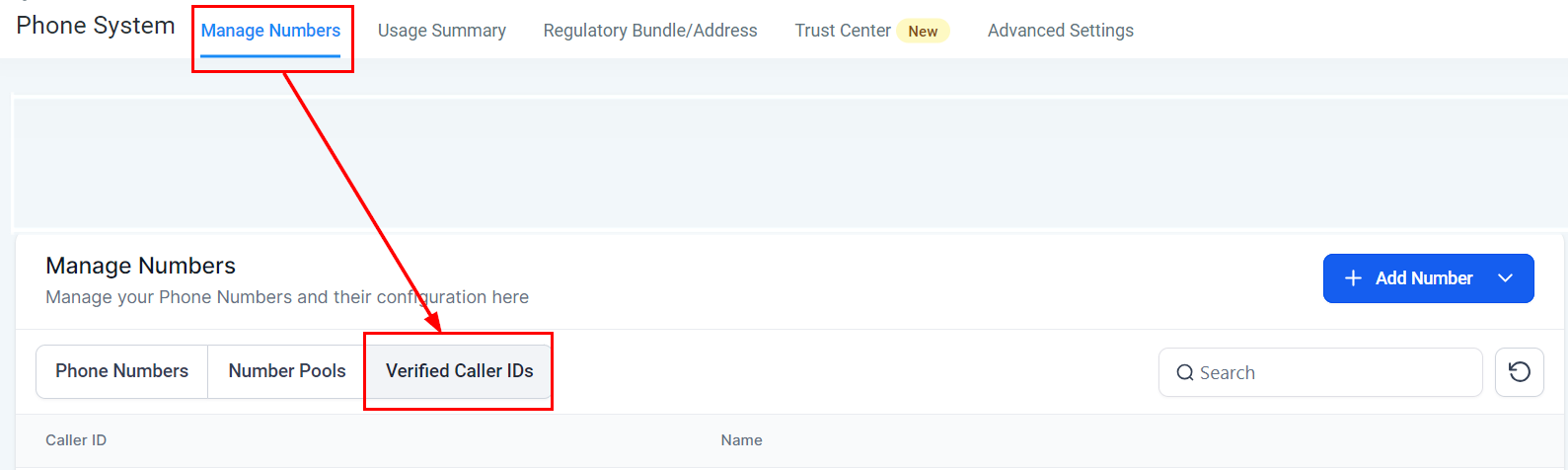
Initiate the Verification Process:
- Click on
Add a new Caller ID.
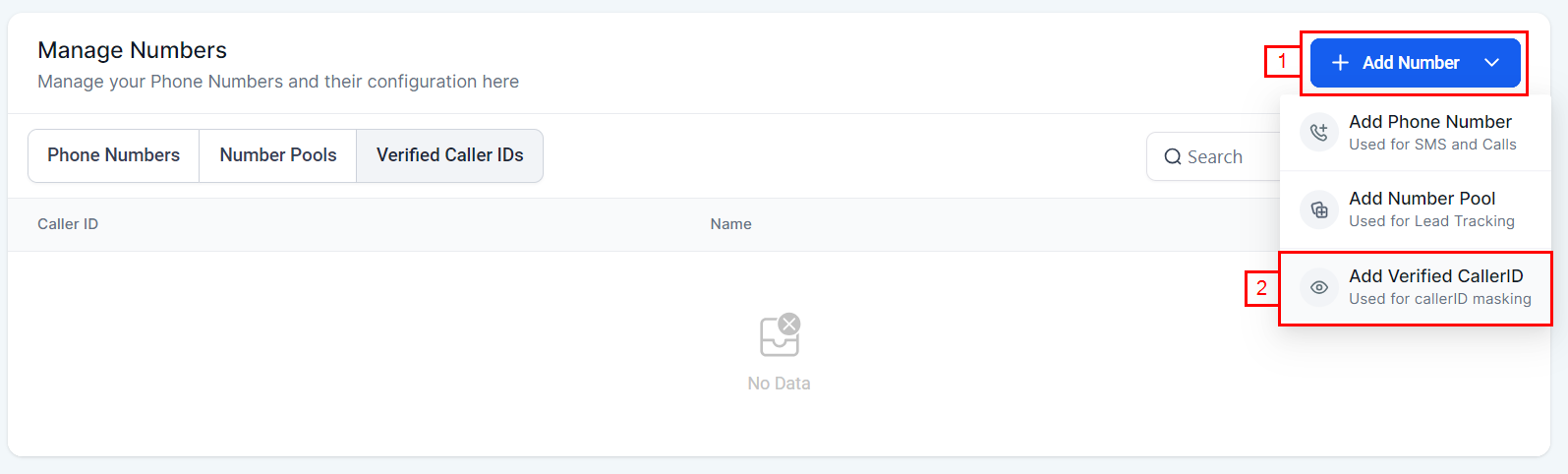
- Enter the phone number you wish to verify, including the country code, and click
Verify Number.
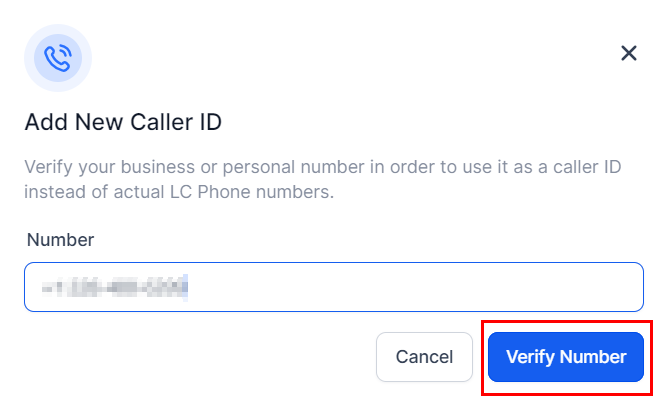
Complete the Verification:
- A six-digit One-Time Password (OTP) will appear on the screen.
- Shortly, you'll receive a call on the number you're trying to verify. Enter the OTP when prompted.
- Once verified, your phone number will appear in the
Verified CallerIDlist.
Using a Verified Phone Number for Calling
After verifying your phone number, you can set it as your Caller ID for outbound calls:
Select the Phone Number:
- Find the phone number you wish to use from your list and click on the edit icon from the 3 dot drop down.
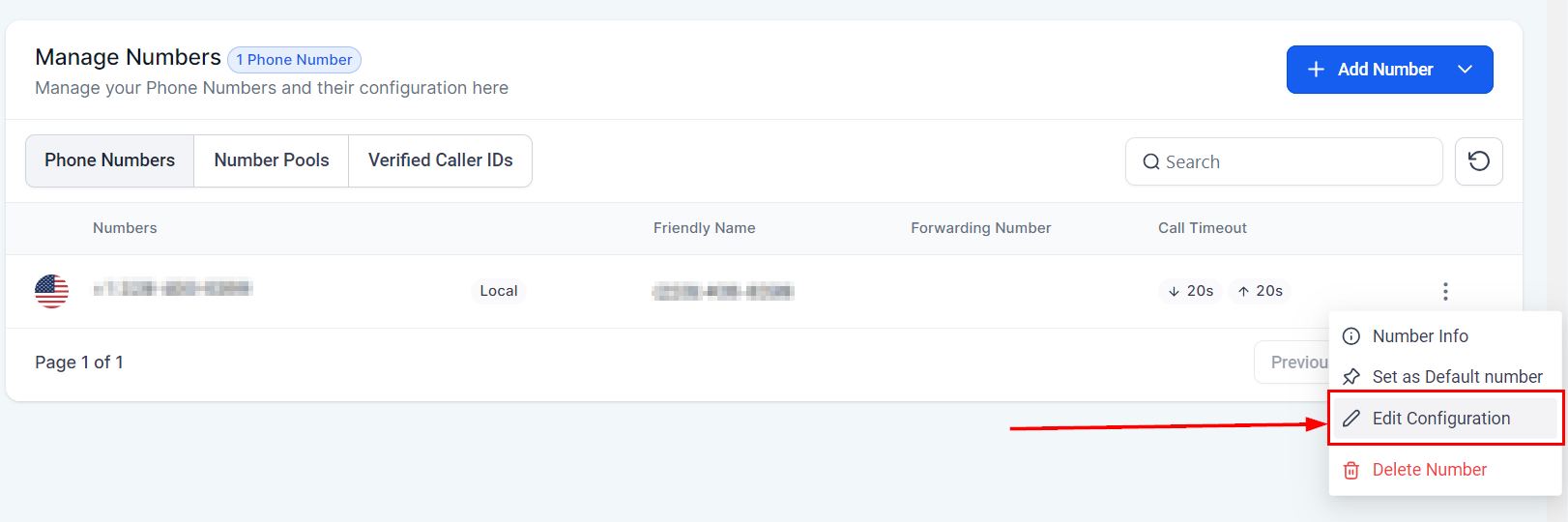
Enable the Verified Caller ID Feature:
- In the settings for your selected phone number, enable the Verified Caller ID feature.
- Choose the verified number you want to link as your Caller ID.
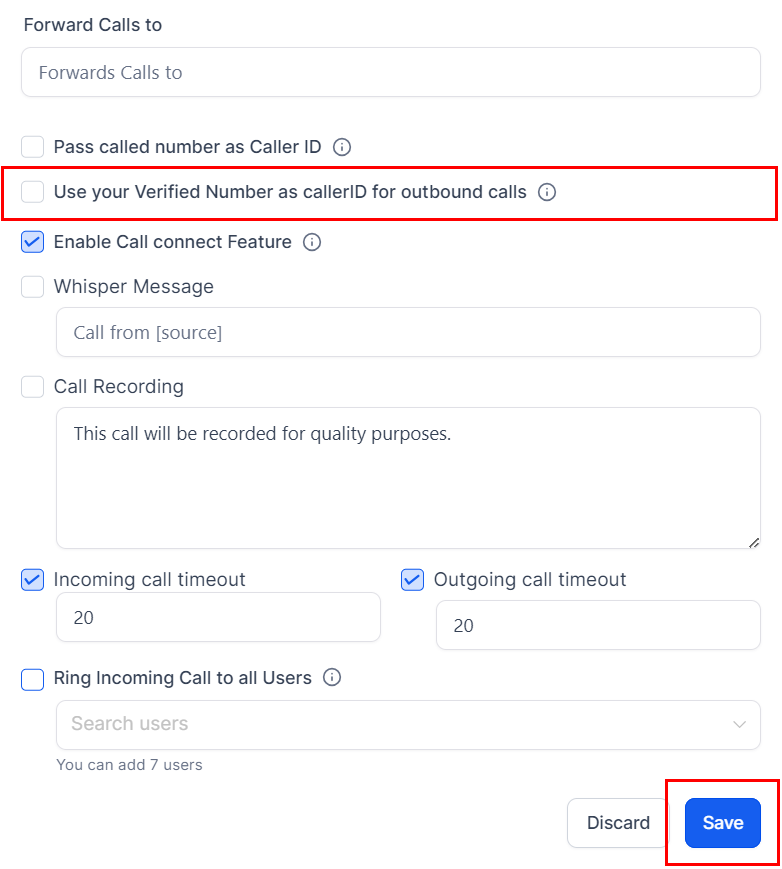
Complete the Setup:
- With these settings saved, all outgoing calls from this phone number will now display your verified Caller ID.
📝 Note: It's important to remember that verified phone numbers can only be used for outbound calls. Incoming calls to this number will still be routed through your existing service provider, such as your wireless or landline provider.
Troubleshooting and FAQs
What if I don't receive the verification call?
- Ensure the phone number was entered correctly, including the correct country code. If the problem persists, try the verification process again or contact support for assistance.
Can I use the same verified number on multiple CRM accounts?
- Typically, a verified number is unique to one CRM account to prevent misuse.
Why is my Caller ID not showing up correctly on outgoing calls?
- Double-check that you've enabled the Verified Caller ID feature for the correct phone number. If everything seems correct but the issue persists, there might be a delay in the feature activation, or your phone service provider may not support this feature.
