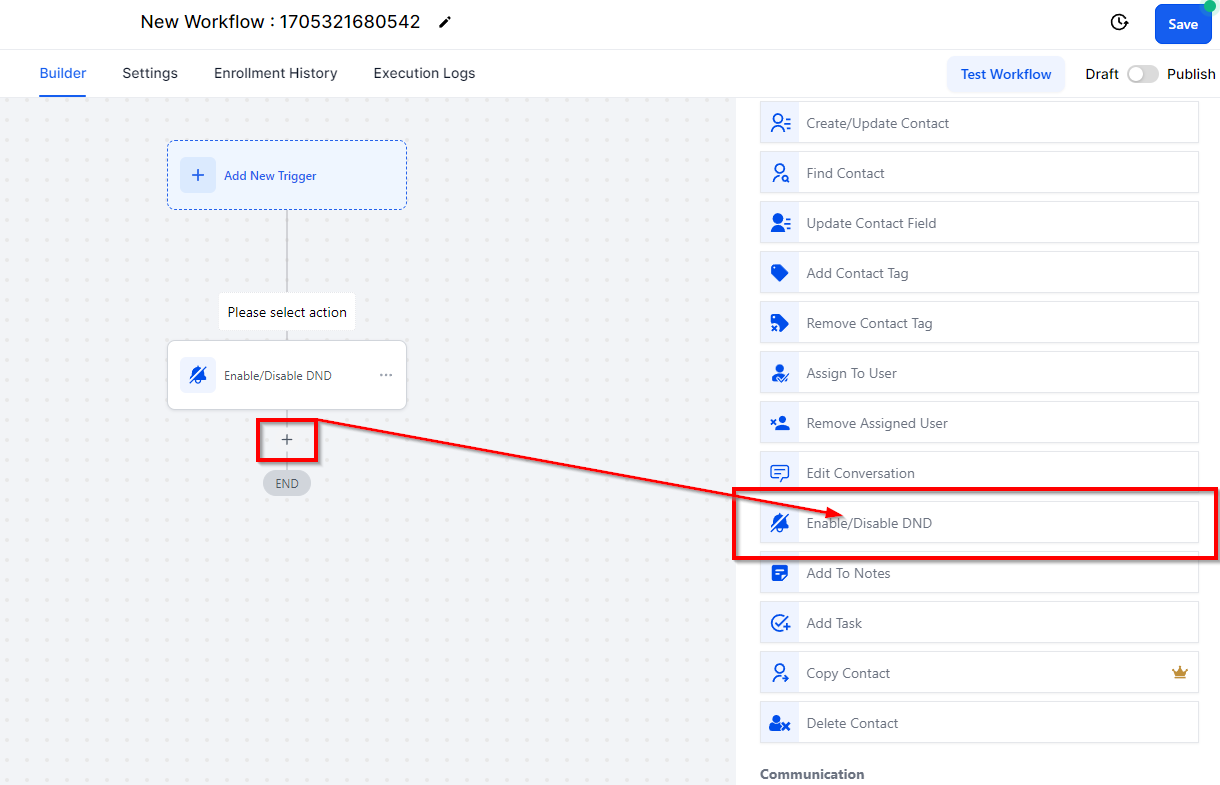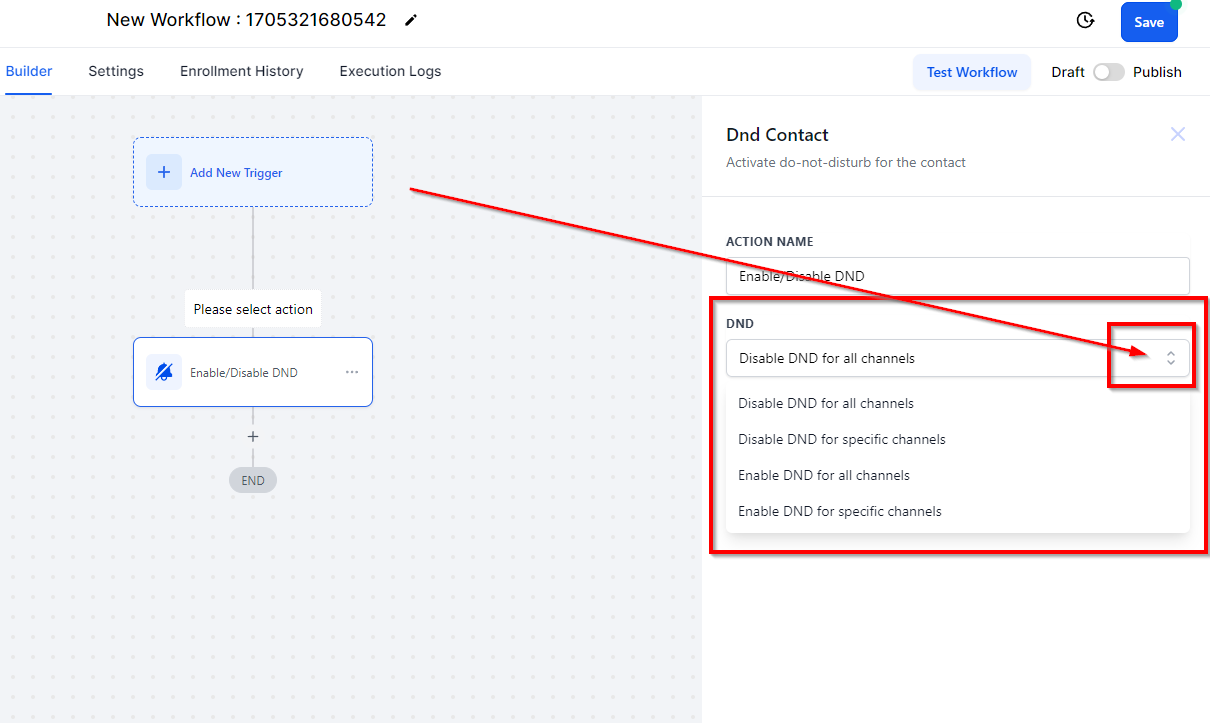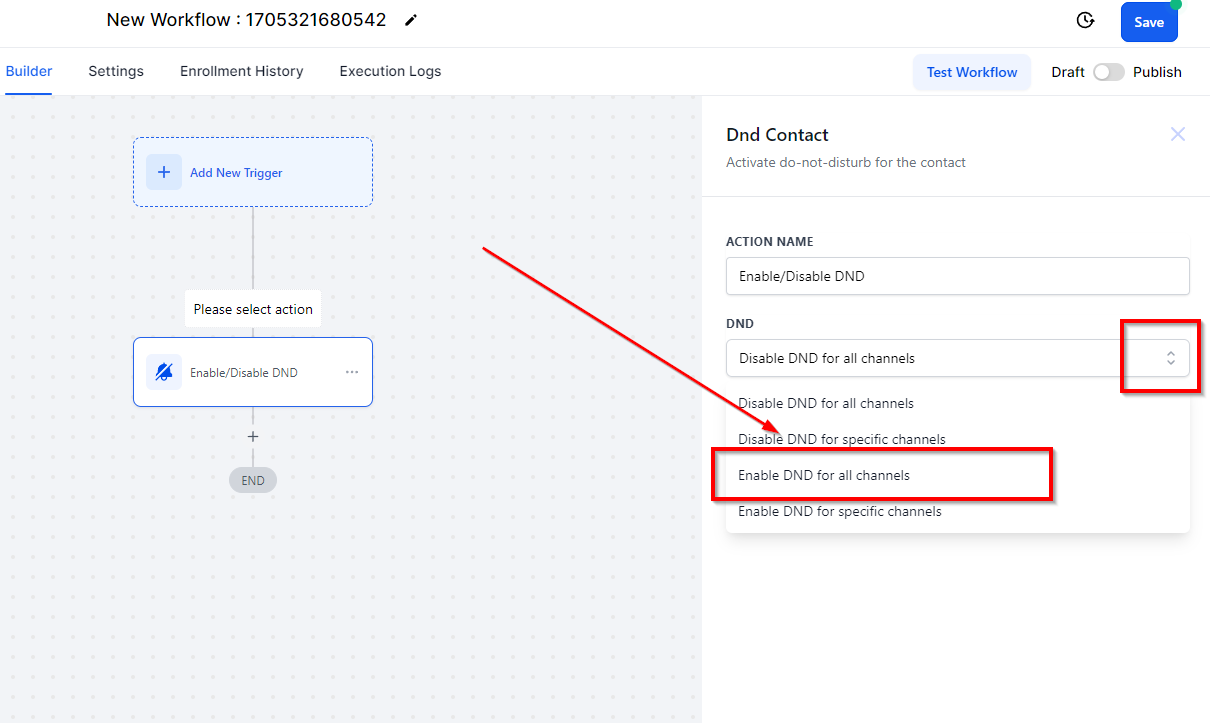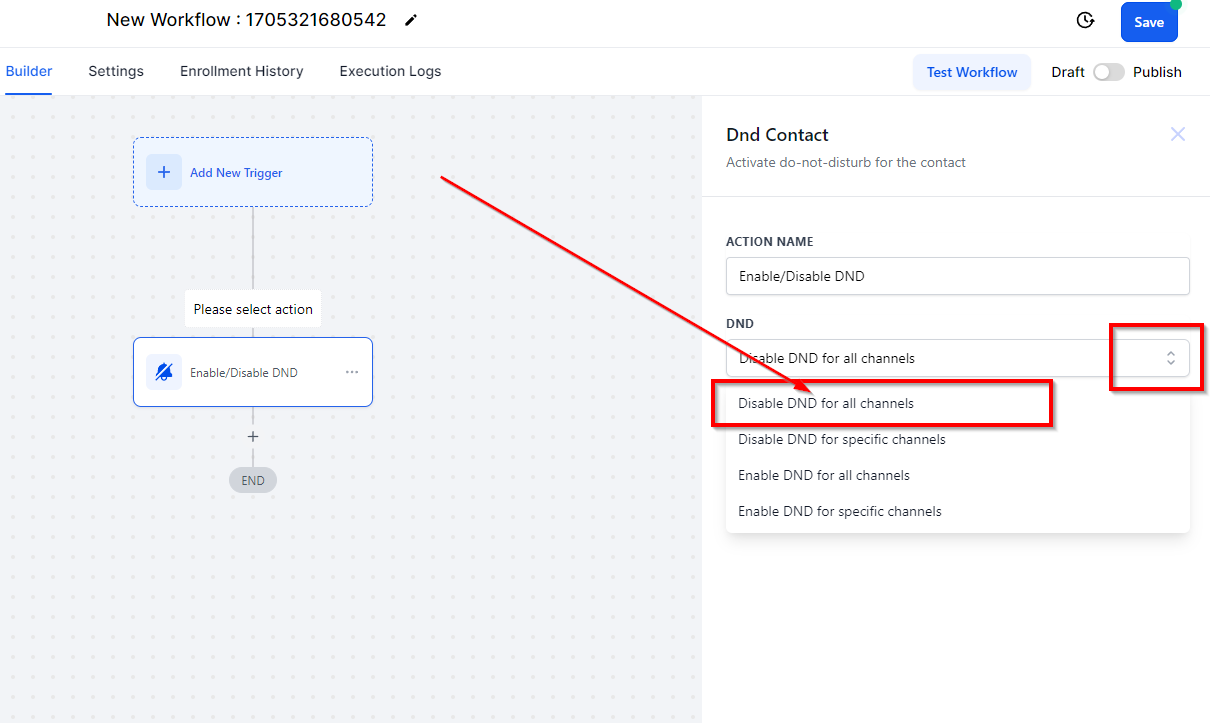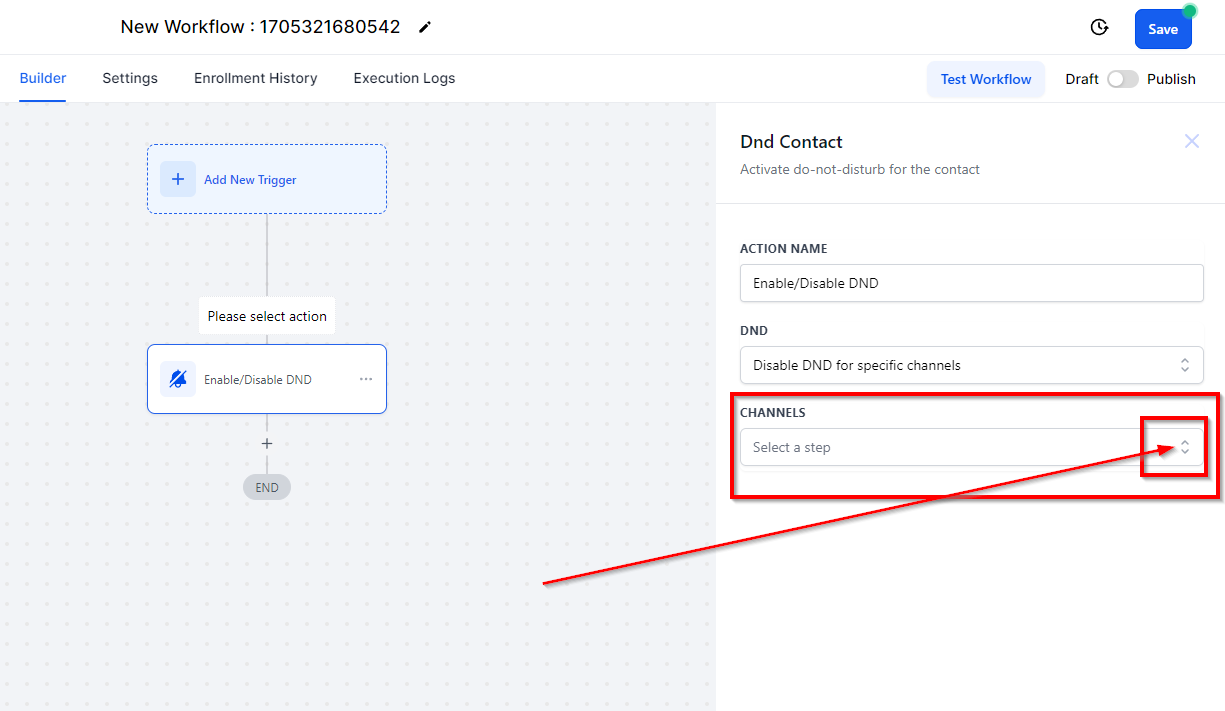Workflow Action - Set Contact DND
To enable the Do-Not-Disturb (DND) function for a specific contact, users are advised to opt for the Set Contact DND workflow action. To implement this setting, click on the "+" icon, incorporate a new workflow action, and select the Set Contact DND option from the available choices. By activating this feature, you can effectively respect your contact's preferences, ensuring that they are not disturbed by unwanted communications, ultimately maintaining a positive customer relationship.
Do Not Disturb Types
Enable For All
To activate the Do Not Disturb feature for a contact, select Enable Contact DND. This option is useful if the contact does not want to receive notifications or has opted out of a subscription. Users can select the option to enable DND across all channels or only for specific ones. If specific channels are chosen, options include call, SMS, email, Facebook, and Google My Business.
Disable For All
To deactivate the Do Not Disturb feature for a contact, choose Disable Contact DND. Leave Do Not Disturb disabled if the contact is still interested in receiving notifications. Users can choose to disable DND across all channels or specific ones, such as call, SMS, email, Facebook, or Google My Business.
Enable /Disable for specific channels
Using the dropdown menu, you can select the specific channel which you want to enable/disable DND for.