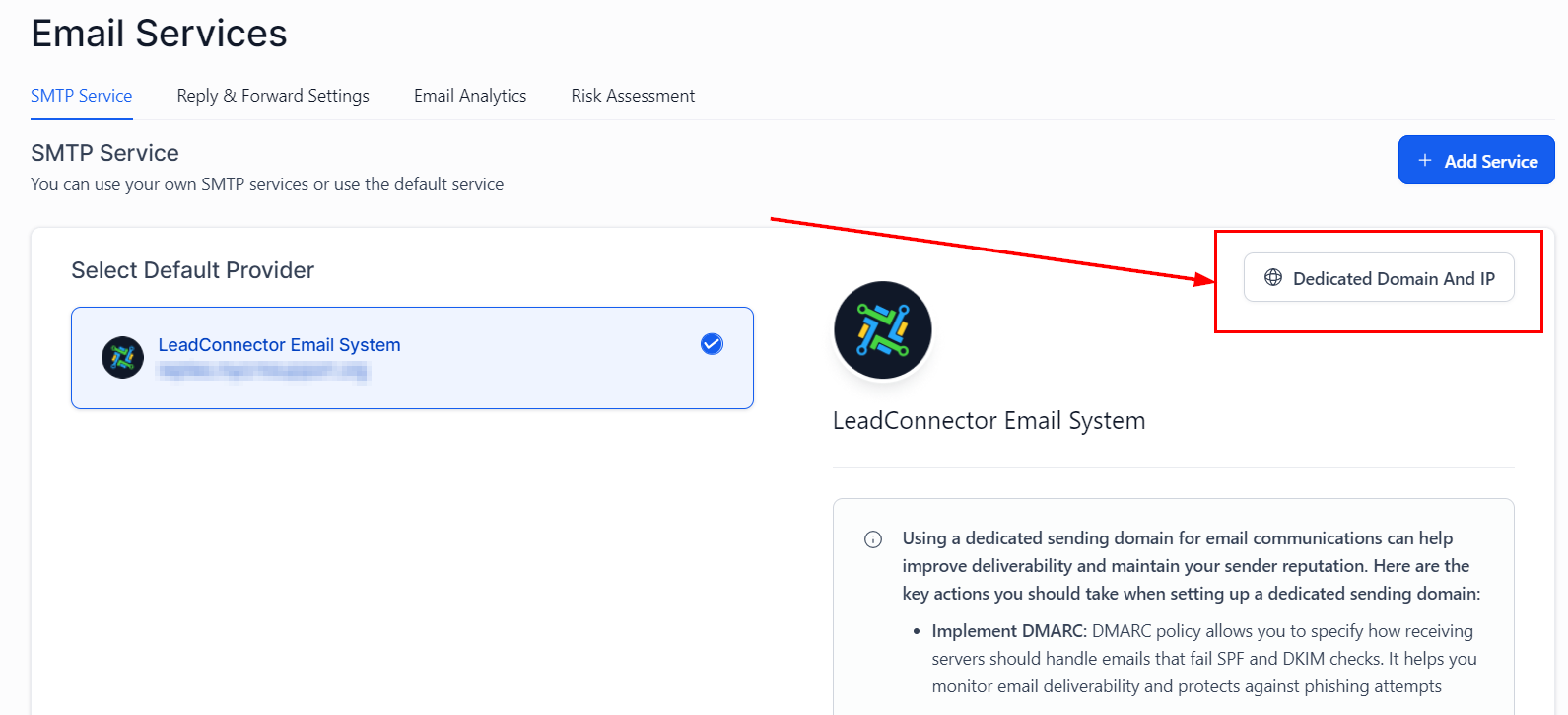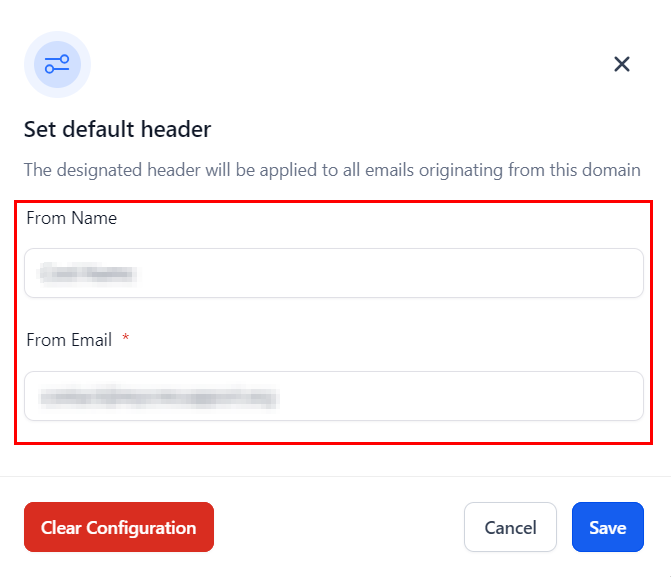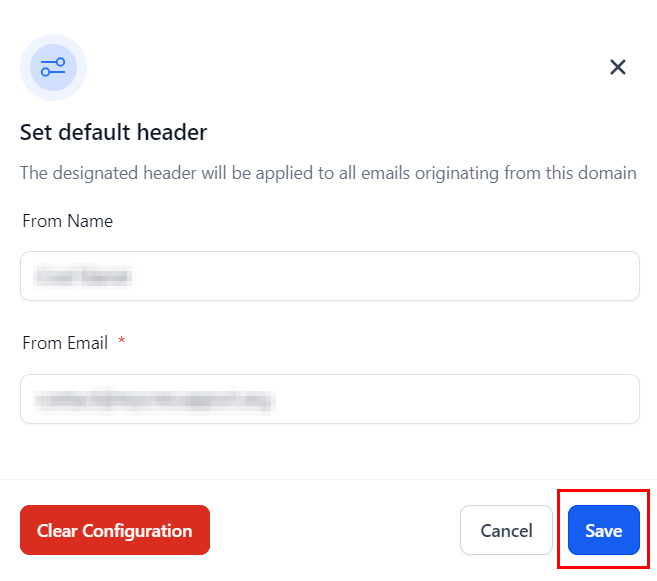Setting up a Default Header
Why Default Headers Matter for Your Business
Consistent Branding: By setting a default from name and email address for your dedicated sending domains, you ensure that every email sent reflects your brand consistently. This uniformity enhances professionalism and aids in building brand recognition among your recipients.
Improved Deliverability: The Default Header feature helps prevent conflicts that can arise from inconsistent email headers, minimizing the risk of email failures. By ensuring that your emails are correctly identified and sent through dedicated domains, you optimize deliverability and increase the chances of your messages landing in recipients' inboxes.
Compliance Alignment: With email providers like Gmail, Yahoo, and Outlook regularly updating their guidelines, it's crucial to stay compliant to avoid your emails being flagged or filtered as spam. The Default Header feature helps align your email campaigns with these changes, enhancing compliance and deliverability.
Implementing LC Email Enhancement: Default Header
Now that you understand the benefits, let's walk through the steps to set up the Default Header feature in your CRM account:
Access Settings: Log into your CRM account and navigate to the settings area.
Navigate to Email Services: From the left navigation menu, select the "Email Services" tab, then click on "Dedicated Domain And IP" under the SMTP Services section.
Set Headers: Find the dedicated domain you wish to configure and click on the three dots to access more options. Select "Set Headers" from the dropdown menu.
Enter Header Information: In the provided fields, enter the default from name and email address you wish to use for this domain. These will be applied to all outgoing emails sent through this domain.
Save Your Settings: After entering the required information, click "Save" to apply the changes. You can verify the added name and email under the Default Header Section.
By following these steps, you can ensure that your email campaigns are set up for success, with consistent branding and optimized deliverability.
Troubleshooting and FAQs
What if I have multiple sending domains?
- You can repeat the process for each domain, setting a unique default from name and email address that aligns with the specific branding of each domain.
How do I know if my settings are working?
- Conduct a test by sending an email campaign to a controlled group or your own email address. Check the from name and email address to ensure they match your default settings.
Can I change the default header settings?
- Yes, you can update the default from name and email address at any time by revisiting the "Set Headers" option for your dedicated domain.